If you do not have a printer available, you can save a PDF of your messages by tapping the Print/Save PDF button.
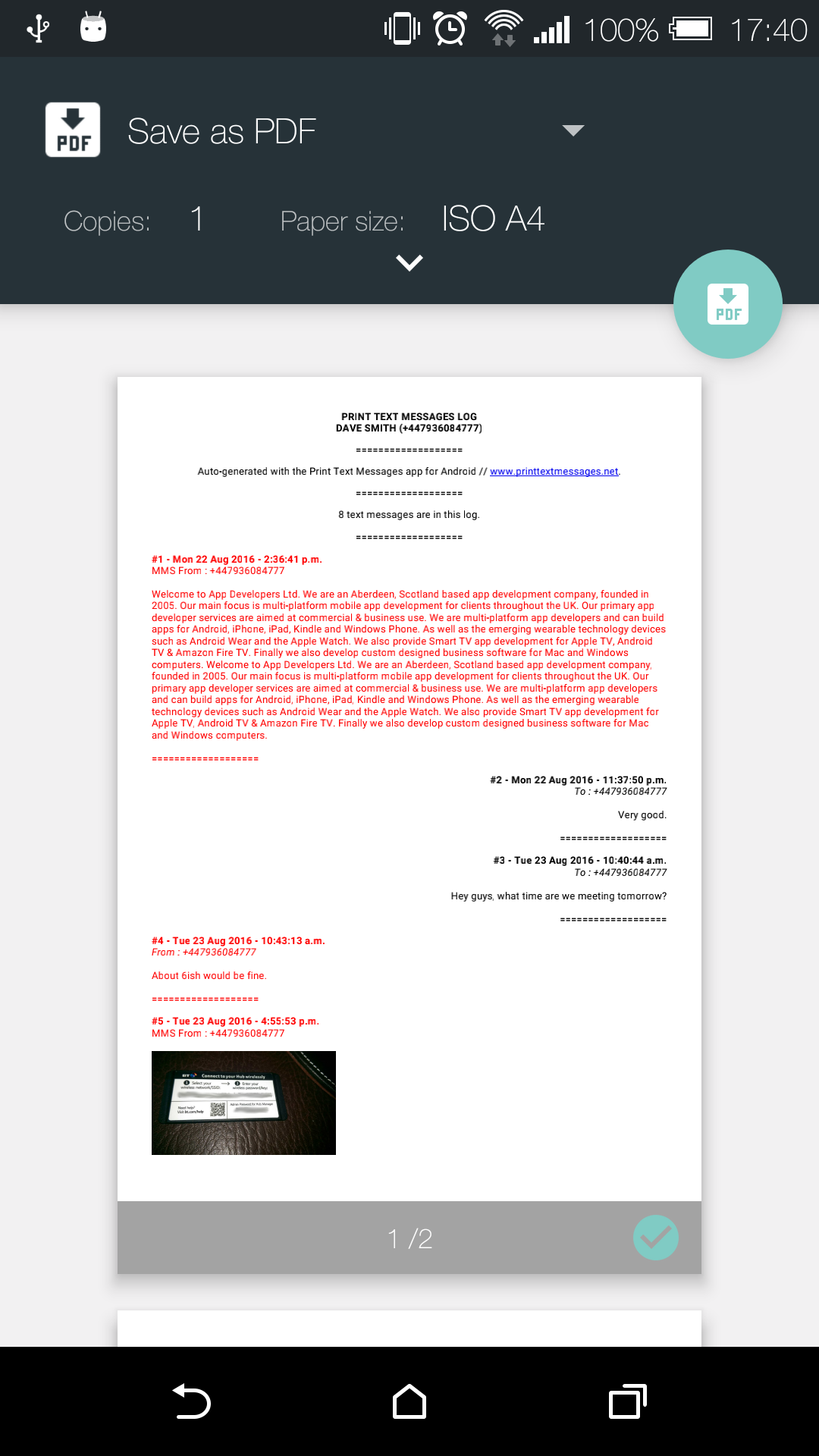
Instead of selecting a printer from the dropdown list simply select Save as PDF. Then press the round PDF button on the right.
You can change the filename if you wish, and select a folder on your phone to save the PDf file to. Remember where you saved the PDF, as you'll then need to either copy the PDF onto your computer or email it as an attachment.
All your messages are printed with the senders number and the date and time they were sent. The PDF option is especially useful for court or legal matters as they cannot be edited.